- What's new in Duometrix version 2.1?
Version 2.1 is a free update to version 2.0. If you purchased a license of
Duometrix version 2.0, simply uninstall it,
then download and install version 2.1 and register it with the license key you
received for version 2.0.
Version 2.1 adds 4 new subjects:
Chemistry,
Environment,
HVAC and
Oil and Gas.
The Excel add-in adds the ability to
convert units to a different range on the spreadsheet,
thus retaining the original range.
|
|
|
i) The new
Chemistry subject has 102 units in 11
categories.
|
|

|
ii)
The new Environment subject has 99 units in 10 categories.
|
|
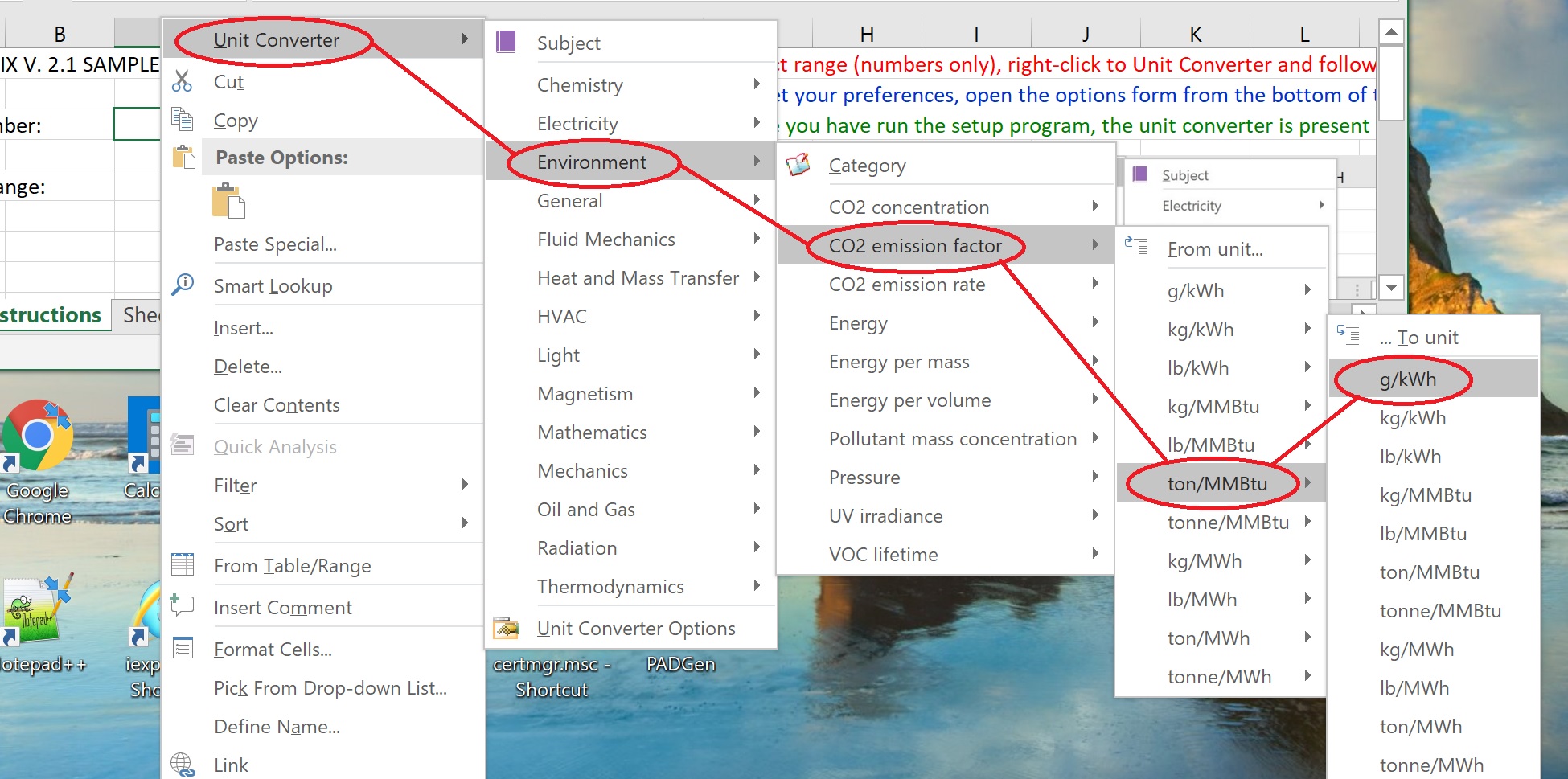
|
iii) The new HVAC
subject has 86 units in 12
categories.
|
|

|
iv) The new Oil and
Gas subject has 55 units in 9
categories.
|
|

|
v) You can now convert
units to a different
range on the spreadsheet, thus retaining the original range.
For this you proceed as usually (see "How to Use"),
but instead of clicking,
Shift-click on the destination unit...
|
|
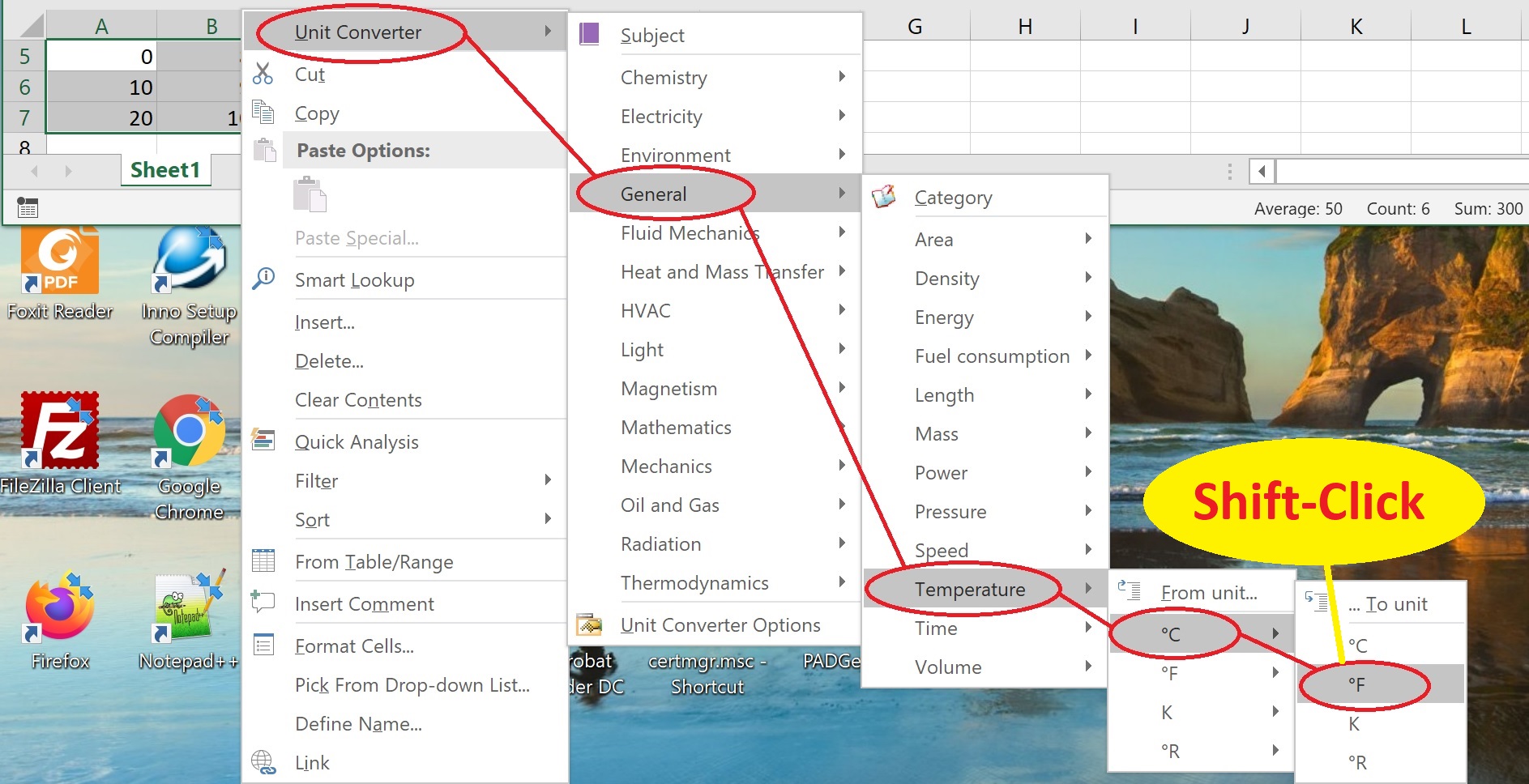
|
... then click on the top left cell of the range where
you want the converted values to appear.
The converted range is displayed, but the original range remains.
|
|
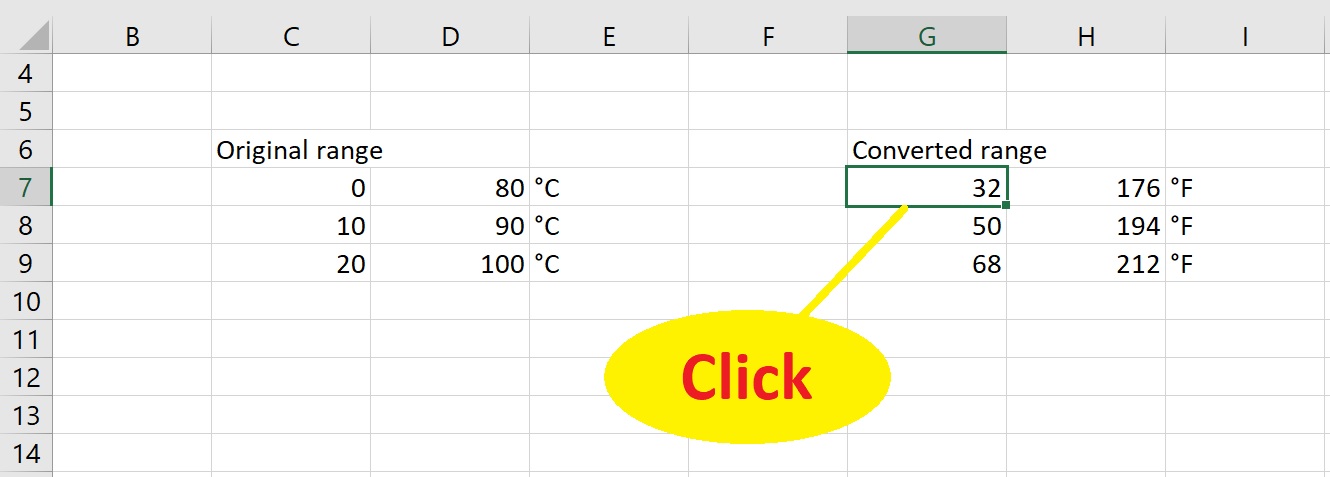
|
To cancel unit conversion during this procedure, press the
Escape button and confirm cancelation.
|
|

|
Return to top
|
|
- What are the hardware and software requirements for
Duometrix?
System requirements are 4.0 MB Ram, Excel 2000 or higher, Windows Vista with
.NET 4
Framework or higher.
Return to top
- Where is the Duometrix computer ID?
Please see the screenshots below. For Duometrix add-in, the computer ID is in the license form,
found by → unit
converter → unit converter options → license.
For Duometrix standalone, the computer ID is in the license form, found by → help →
license.
|
|
|
i) For Duometrix add-in, the computer ID is in the license form is
found by → unit
converter → unit converter options → license. A sample computer ID is
shown.
|
|
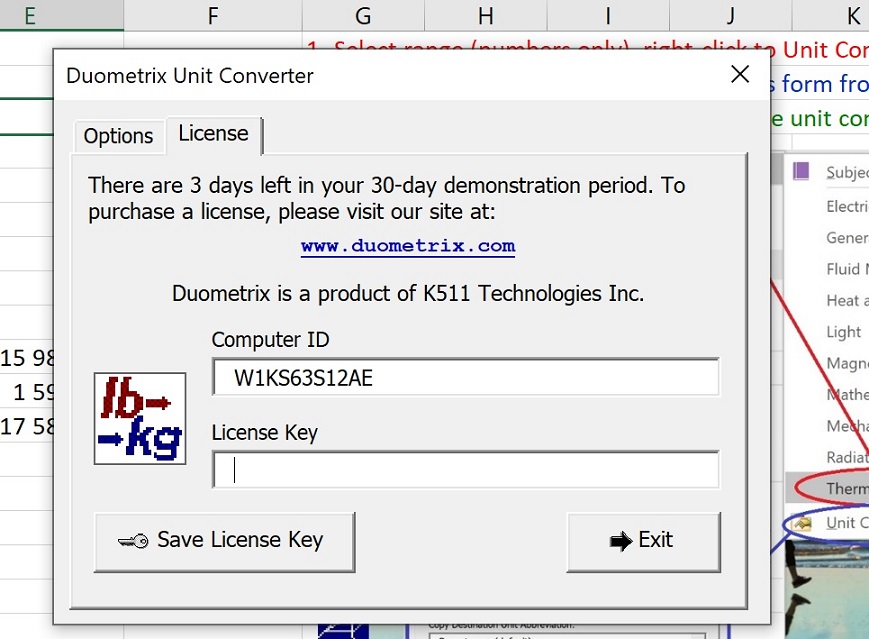
|
ii) For Duometrix standalone, the computer ID is in the license form is
found by → help
→ license. A sample computer ID is shown.
|
|
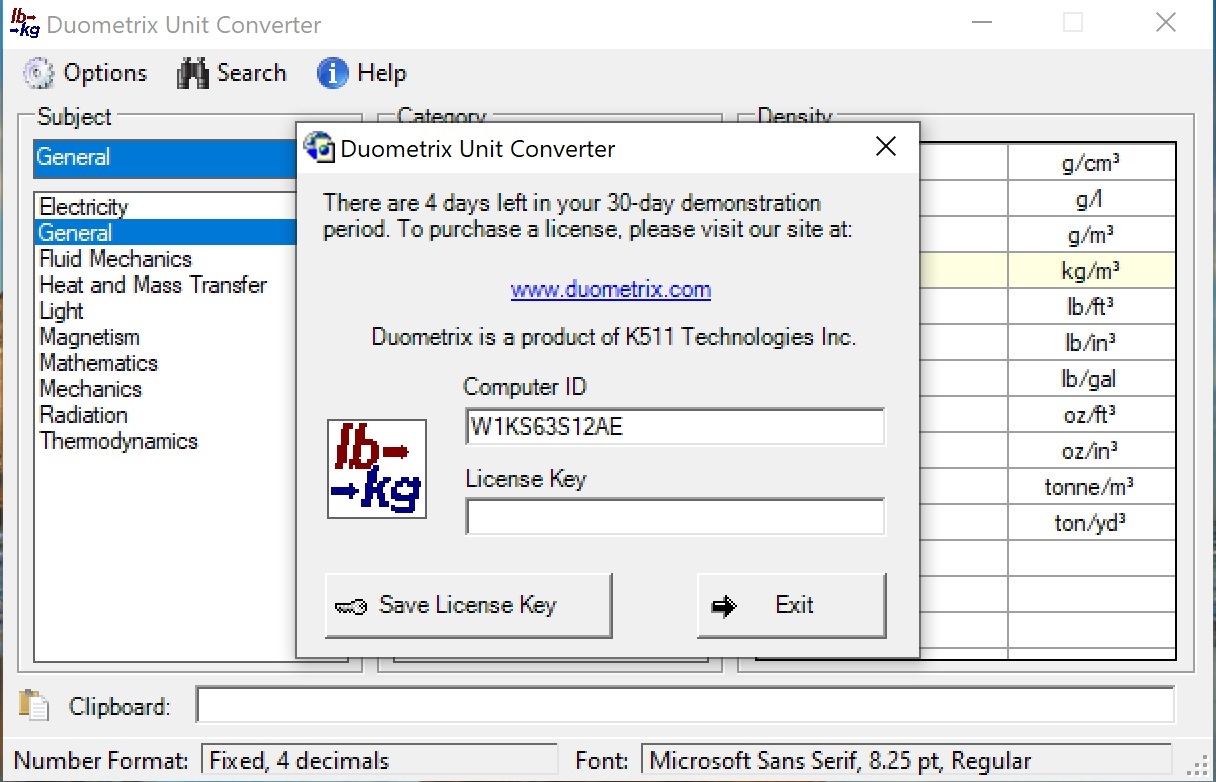
|
Return to top
|
|
- How do I register Duometrix on my computer once I have received my license
key?
When you purchase a license, you will receive a 16-character license key.
You need to save this key to your computer to enable permanent use of Duometrix.
You can save this key either to the Excel Add-in or to the standalone program,
as shown below.
You do not need to save it to both programs - once it is saved in one program, it
will automatically be recognized in the other as well.
|
|
|
i) You can save your license key either from the "Unit
Converter Options → License" window in the Excel Add-in
Subject Panel: ...
|
|
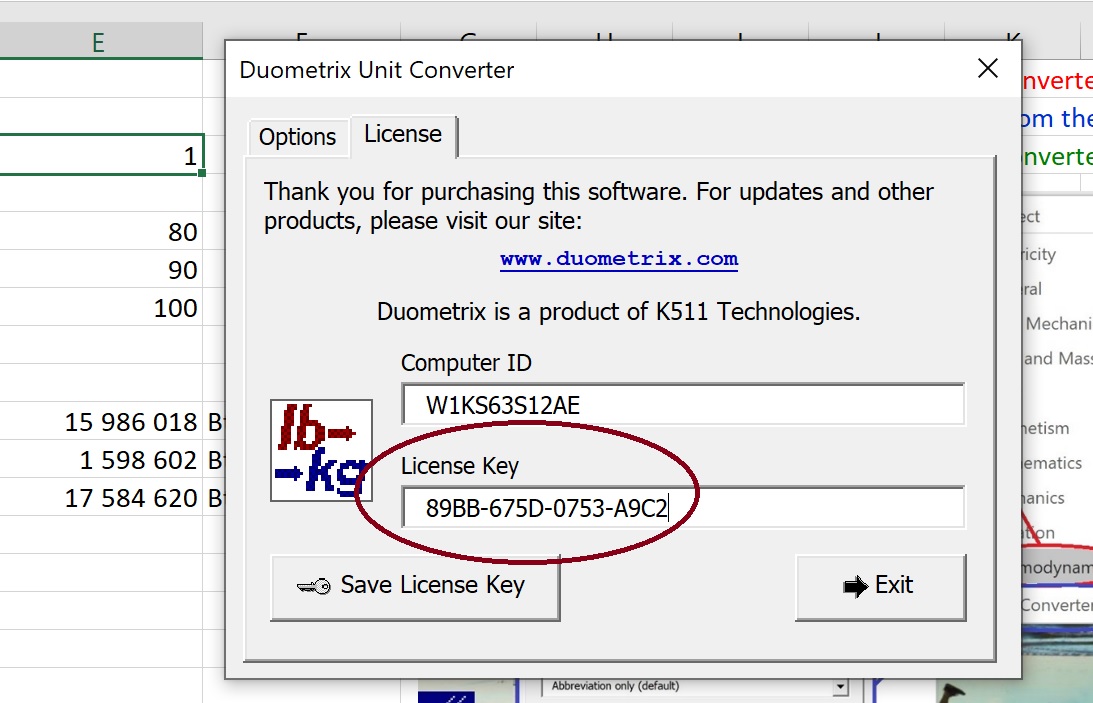
|
ii) ... or you can save it from the Windows standalone
program:
|
|

|
Return to top
|
|
- What is the reference for Duometrix unit conversions?
The reference is NIST
Special Publication 811, 2008 edition,
"Guide for the Use of the International System of Units (SI)", which can
be found here. Please note that K511 Technologies is not associated with,
nor endorsed by, NIST.
For environment units, the reference is EPA
"AP-42 Appendix A: Miscellaneous Data and Conversion Factors", which can
be found here. Please note that K511 Technologies is not associated with,
nor endorsed by, the EPA.
Duometrix is certified by the Association of Software Professionals.
Return to top
- How can I display the full name of units in the Duometrix Excel
Add-in?
|
|
|
i) Select "Unit Converter Options" in the Excel
Add-in
Subject Panel:
|
|

|
ii) Now select "Display Abbreviation and Name",
then click
the SAVE button:
|
|
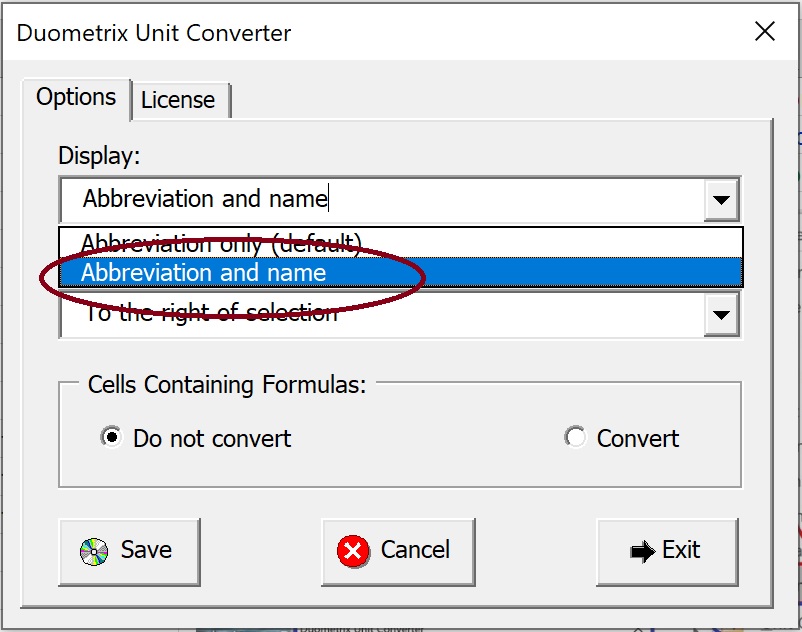
|
iii) The full unit names now appear to the right of
the
abbreviations:
|
|

|
Return to top
|
|
- How can I copy the unit abbreviation to the right of converted range
in the
Duometrix
Excel Add-in?
|
|
|
i) Select "Unit Converter Options" in the Excel
Add-in
Subject Panel:
|
|

|
ii) Now select "Copy Unit Abbreviation to the Right
of the
Selection", then click the SAVE button:
|
|
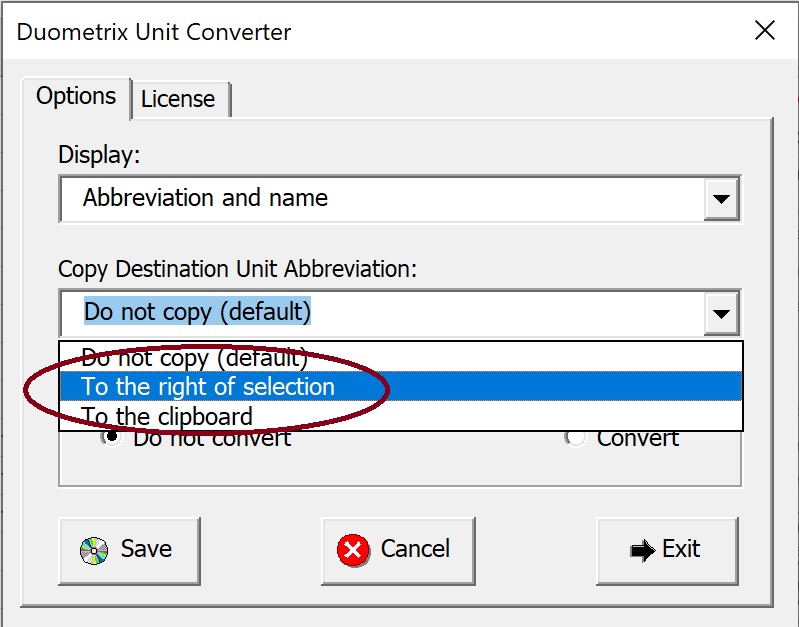
|
iii) The unit abbreviation is now copied to the
right of
the
converted range:
|
|

|
Return to top
|
|
- What do independent reviewers say about Duometrix?
Duometrix has received favorable reviews in Softpedia and
Excel for Chemical Engineers.
Return to top
- Does Duometrix run on the Mac?
No, at present, the only version available is for Windows.
Return to top
